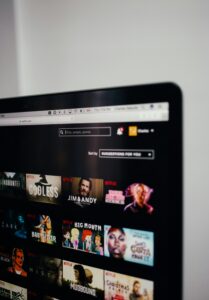How to Play Fortnite on Android with Steam Link?
3 min readHow to Play Fortnite on Android with Steam Link?
Online gameplay is just like an addiction that no one can better understand than that of a game lover. Playing games online is the best option that enables you to play the game with more than millions of players all around the player. The launch of Fortnite on Android with Steam Link app is just a revolution in the field of android online games.
Fortnite mobile for Android is really one of the finest android online games released by Epic games that have been getting so successful over a short period of time and recently more than 125 million people are using it on their devices. The gameplay is extremely simple, quick and easy to work on; it only needs to have a Bluetooth controller for playing games on your Android handset.
Fortnite on android with Steam Link only required having a working internet connection or WiFi hotspot so that it can allow you seamless access to the game. Now, you can easily play your favorite game with your friends or other best players all around the world and enhance your gaming experience a step higher. If you are looking for how to play Fortnite on your Android handset; we are going to provide you a perfect solution here. Just go through the step by step procedure given below and enjoy the seamless accessing.
How to play the gameplay?

Steam Link is an android app that is easily available on Google Play Store so if you are willing to install it on your device; all you need to have is a little bit of patience and does as follows:
· Open your Google Play Store and search and download the option of Steam Link app on the search bar.
· Allow this app to install on your Android handset and wait for the process to get completed.
· Once done with it; now use Epic Games Launcher for installing Fortnite on your device.
· Once you have successfully installed Fortnite on your device; don’t forget to launch it once so as to ensure that your account has saved the game successfully.
· Once done with it successfully; now open your Steam account and then click on the option of “Add a game” followed by clicking on “Add a non-Steam game”.
· You will receive a long list of installed apps on your home screen. Just select the option of Browser and add the location of “FortniteLauncher.exe” there.
· On the successful installation of Fortnite on your device; you will receive a confirmation message on your home screen and the launcher will also reflect the Play/Installed button along with it.
· Steam Link does not include any support for keyword yet; therefore it is wiser to launch the game so as just to ensure that you have saved the username and password successfully.
· Now, open the Steam Link App that you have installed on your android device and the controller as well.
· Make sure that you’re your PC and the Android handset is connected to the same network so as to reduce the chances of getting obstruction while playing the online gameplay.
· You will see a computer icon appeared on the home screen of your Android device. Once it shows off you will see a PIN that you have to add on your Steam Account running on your computer system.
· On the successful completion of the above process; click on the Play option to launch streaming from your Android handset.
· Once the Steam Link gets opened up from your Android device; you can easily launch the Fortnite game on it.
Conclusion
Fortnite on Android with Steam Link has entirely changed the concept of online game playing up to a great revolution. It has served as a revolution in the field of online gaming and hence become very successful just over a small period of time. For those who are looking for how to play this wonderful game on their Android devices; we are here with the quickest and simplest solution. Just have patience and follow the above procedure carefully.